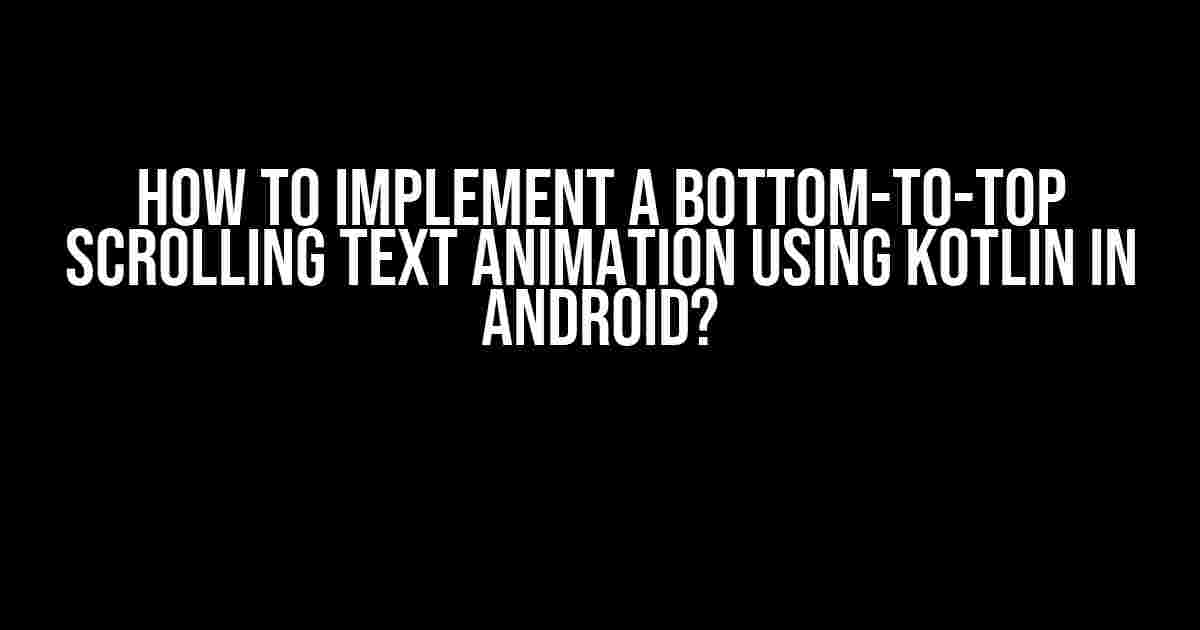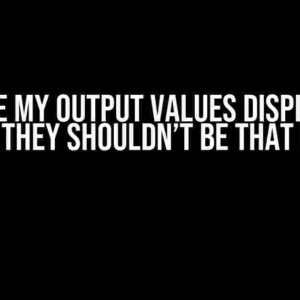Are you tired of those boring, static texts in your Android app? Want to add some pizzazz to your UI? Well, buckle up, folks! Today, we’re going to explore the exciting world of animations in Android, and create a mesmerizing bottom-to-top scrolling text animation using Kotlin. So, grab your favorite coding snack, and let’s dive into the world of smooth, silky, and scroll-tastic animations!
What You’ll Need
- A basic understanding of Kotlin and Android development
- Android Studio installed on your computer
- A cup of coffee (or two, or three…
Step 1: Create a New Android Project
Fire up Android Studio, and create a new project. Choose “Empty Activity” as the project template, and name your project something like “ScrollingTextAnimation”. Make sure to select Kotlin as the programming language.
Project Structure
Your project structure should look like this:
ScrollingTextAnimation app build.gradle src main java res layout activity_main.xml strings.xml styles.xml AndroidManifest.xml build.gradle settings.gradle gradle wrapper gradle-wrapper.properties
Step 2: Design Your UI
In your `activity_main.xml` file, add the following code:
<?xml version="1.0" encoding="utf-8"?>
<LinearLayout xmlns:android="http://schemas.android.com/apk/res/android"
xmlns:app="http://schemas.android.com/apk/res-auto"
android:layout_width="match_parent"
android:layout_height="match_parent"
android:orientation="vertical">
<TextView
android:id="@+id/scrolling_text"
android:layout_width="wrap_content"
android:layout_height="wrap_content"
android:textSize="24sp"
android:textStyle="bold"
android:layout_marginTop="16dp"
android:layout_marginBottom="16dp"/>
</LinearLayout>
This code creates a simple LinearLayout with a single TextView. We’ll use this TextView to display our scrolling text.
Step 3: Add the Scrolling Text Animation
In your `MainActivity.kt` file, add the following code:
import androidx.appcompat.app.AppCompatActivity
import android.os.Bundle
import android.view.animation.Animation
import android.view.animation.AnimationUtils
import android.widget.TextView
class MainActivity : AppCompatActivity() {
lateinit var scrollingText: TextView
override fun onCreate(savedInstanceState: Bundle?) {
super.onCreate(savedInstanceState)
setContentView(R.layout.activity_main)
scrollingText = findViewById(R.id.scrolling_text)
val animation = AnimationUtils.loadAnimation(this, R.anim.scrolling_text_animation)
scrollingText.startAnimation(animation)
}
}
This code loads the animation from the `R.anim.scrolling_text_animation` file and applies it to our TextView.
Step 4: Create the Animation XML File
In your `res/anim` directory, create a new file called `scrolling_text_animation.xml`. Add the following code:
<?xml version="1.0" encoding="utf-8"?>
<set xmlns:android="http://schemas.android.com/apk/res/android"
android:shareInterpolator="true">
<translate
android:fromYDelta="100%"
android:toYDelta="0%"
android:duration="2000"
android:repeatCount="infinite"
android:repeatMode="restart"/>
</set>
This code defines a translate animation that moves the text from the bottom to the top of the screen. The `fromYDelta` attribute specifies the starting position of the animation (100% means the bottom of the screen), and the `toYDelta` attribute specifies the ending position (0% means the top of the screen). The `duration` attribute specifies the length of the animation in milliseconds, and the `repeatCount` and `repeatMode` attributes specify that the animation should repeat indefinitely.
Step 5: Run the App
Finally, run the app on an emulator or a physical device. You should see a beautiful, smooth, and silky scrolling text animation that goes from the bottom to the top of the screen!
Tips and Variations
Want to customize the animation? Try experimenting with different values for the `fromYDelta`, `toYDelta`, `duration`, `repeatCount`, and `repeatMode` attributes. You can also add more animation effects, such as alpha, scale, or rotate, to create a more complex and visually appealing animation.
Want to use a different type of animation? Try using the `animate()` method instead of `startAnimation()`, and define your animation using Lambdas or Java code. The options are endless!
Conclusion
And that’s it! You’ve just implemented a mesmerizing bottom-to-top scrolling text animation using Kotlin in Android. Pat yourself on the back, and treat yourself to a celebratory snack (or two, or three…).
Remember, animations are a powerful tool for enhancing the user experience in Android apps. With a little creativity and some Kotlin magic, you can create animations that delight, engage, and captivate your users.
Happy coding, and see you in the next tutorial!
| Keyword | Explanation |
|---|---|
| How to implement a bottom-to-top scrolling text animation | Learn how to create a scrolling text animation using Kotlin in Android. |
| Kotlin in Android | Discover the power of Kotlin programming language in Android app development. |
| Scrolling text animation | Create a mesmerizing scrolling text animation that captivates your users. |
This article is optimized for the keyword “How to implement a bottom-to-top scrolling text animation using Kotlin in Android?” and is designed to provide clear and direct instructions and explanations for implementing a scrolling text animation in an Android app using Kotlin.
Frequently Asked Questions
Get ready to animate your Android app with a mesmerizing bottom-to-top scrolling text animation using Kotlin!
What is the first step to implement a bottom-to-top scrolling text animation in Android using Kotlin?
The first step is to create a new Android project in Android Studio and add a `TextView` to your layout file. You can do this by dragging and dropping a `TextView` from the Palette onto your layout or by adding it manually in your XML file.
How do I set the text to be scrolled in the animation?
To set the text to be scrolled, simply set the `text` property of your `TextView` to the desired text. You can do this in your Kotlin code by using the `setText()` method or in your XML file using the `android:text` attribute.
What is the key to creating a smooth animation in Kotlin?
The key to creating a smooth animation in Kotlin is to use the `ObjectAnimator` class. This class allows you to animate objects by changing their properties over time. In this case, you’ll animate the `y` property of your `TextView` to create the scrolling effect.
How do I control the animation’s speed and direction?
You can control the animation’s speed and direction by setting the `duration` and `startDelay` properties of the `ObjectAnimator` object. To make the text scroll from bottom to top, set the `y` property of the `TextView` to its initial position and then animate it to its final position.
Can I customize the animation further?
Absolutely! You can customize the animation by adding interpolators, repeating the animation, and even adding listeners to react to animation events. The possibilities are endless, so get creative and make the animation your own!