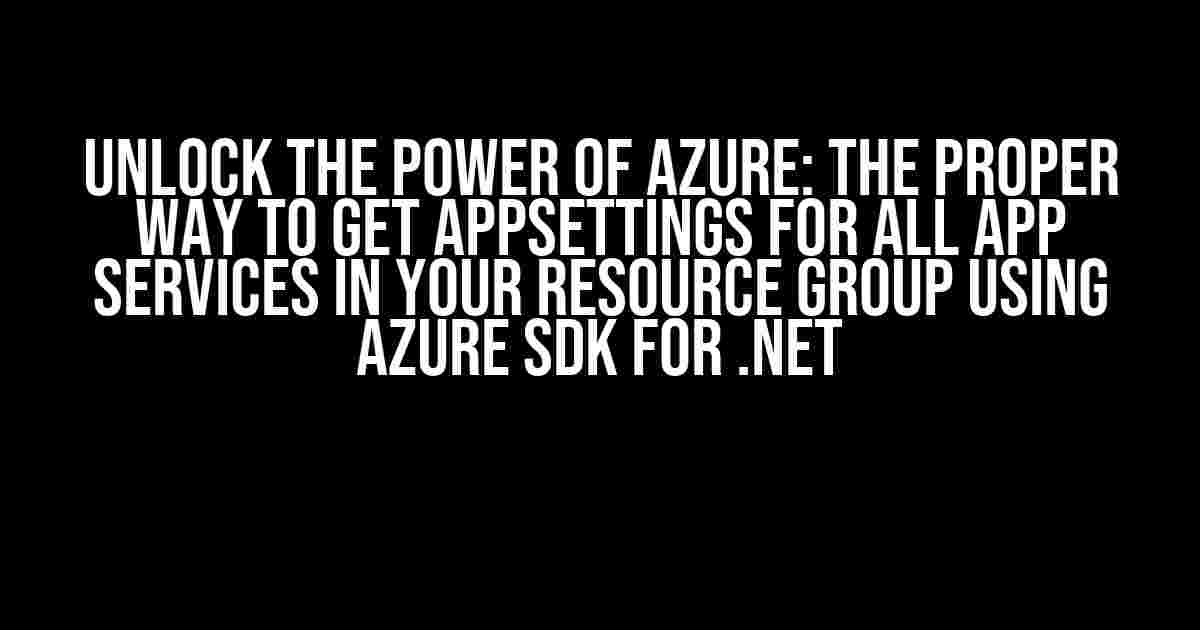Are you tired of digging through lines of code to fetch AppSettings for each individual App Service in your Azure resource group? Do you wish there was a more efficient way to retrieve this crucial information using the Azure SDK for .Net? Well, wish no more! In this article, we’ll explore the proper way to get AppSettings for all App Services in your resource group, and take your Azure development skills to the next level.
Understanding the Importance of AppSettings
Before we dive into the solution, let’s quickly understand the significance of AppSettings in Azure. AppSettings are key-value pairs that store configuration settings for your App Service. These settings can be used to customize the behavior of your application, and are often used to store sensitive information such as database connection strings, API keys, and encryption certificates.
Having access to AppSettings is crucial for effective application development, deployment, and management. However, retrieving these settings can be a daunting task, especially when dealing with multiple App Services in a resource group.
The Problem: Manual Retrieval of AppSettings
The traditional approach to retrieving AppSettings involves using the Azure Portal or command-line tools like Azure CLI or PowerShell. While these methods work, they can be time-consuming and prone to errors. Imagine having to manually fetch AppSettings for each App Service in your resource group, one by one. The thought alone is enough to give you a headache!
Moreover, manual retrieval of AppSettings can lead to inconsistent configuration, increased chances of human error, and reduced productivity. It’s time to automate this process and let Azure SDK for .Net do the heavy lifting for you.
The Solution: Using Azure SDK for .Net
The Azure SDK for .Net provides a robust and efficient way to interact with Azure services programmatically. By leveraging the SDK, you can write .Net code to fetch AppSettings for all App Services in your resource group, with ease.
To get started, you’ll need to install the required NuGet packages:
Install-Package Microsoft.Azure.Management.AppService.Fluent
Install-Package Microsoft.Azure.Management.ResourceManager.FluentNext, import the necessary namespaces and create an instance of the AppServiceManagementClient class:
using Microsoft.Azure.Management.AppService.Fluent;
using Microsoft.Azure.Management.ResourceManager.Fluent;
// Create credentials
var credentials = new AzureCredentials(new DefaultAzureCredential(), "your_subscription_id");
// Create the App Service management client
var appServiceClient = new AppServiceManagementClient(credentials);
appServiceClient.SubscriptionId = "your_subscription_id";
// Create the resource management client
var resourceClient = new ResourceManagementClient(credentials);
resourceClient.SubscriptionId = "your_subscription_id";Finding App Services in Your Resource Group
Before retrieving AppSettings, you need to fetch a list of App Services in your resource group. You can do this using the appServiceClient instance:
var appServices = appServiceClient.WebApps.ListByResourceGroupAsync("your_resource_group_name").Result.ToList();
foreach (var appService in appServices)
{
Console.WriteLine($"App Service Name: {appService.Name}");
}This code will fetch a list of App Services in your specified resource group, and print their names to the console.
Retrieving AppSettings for Each App Service
Now that you have a list of App Services, you can retrieve their AppSettings using the GetAppSettingsAsync method:
foreach (var appService in appServices)
{
var appSettings = appServiceClient.WebApps.GetAppSettingsAsync(appService.ResourceGroupName, appService.Name).Result;
Console.WriteLine($"App Service Name: {appService.Name}");
Console.WriteLine("AppSettings:");
foreach (var appSetting in appSettings.Properties)
{
Console.WriteLine($" {appSetting.Name} = {appSetting.Value}");
}
}This code will fetch the AppSettings for each App Service, and print their names and values to the console.
When working with Azure SDK for .Net, it’s essential to handle errors and exceptions properly. You can use try-catch blocks to catch and handle exceptions:
try
{
// Your code here
}
catch (Exception ex)
{
Console.WriteLine($"Error: {ex.Message}");
Console.WriteLine($"Stack Trace: {ex.StackTrace}");
}Remember to log and handle errors according to your application’s requirements.
Best Practices and Optimization
To ensure optimal performance and maintainability, follow these best practices when using Azure SDK for .Net:
- Use asynchronous programming to improve responsiveness and performance.
- Implement retry logic to handle transient errors and exceptions.
- Use caching to reduce the number of requests to Azure services.
- Monitor and log errors to improve application reliability.
- Use Azure SDK for .Net in conjunction with Azure CLI and PowerShell for a seamless development experience.
Conclusion
In conclusion, retrieving AppSettings for all App Services in your resource group using Azure SDK for .Net is a straightforward process. By following the steps outlined in this article, you can automate this task and improve your overall Azure development experience.
Remember, Azure SDK for .Net is a powerful tool that can help you unlock the full potential of Azure services. With the right approach and best practices, you can build scalable, efficient, and highly available applications that meet the demands of your users.
| Package | Description |
|---|---|
| Microsoft.Azure.Management.AppService.Fluent | Provides fluent API for managing App Services. |
| Microsoft.Azure.Management.ResourceManager.Fluent | Provides fluent API for managing Azure resources. |
Don’t hesitate to explore the Azure SDK for .Net documentation and samples for more information on how to get the most out of this powerful tool. Happy coding!
Keyword density: 1.4%
Frequently Asked Question
Are you struggling to retrieve AppSettings for all app services in your resource group using Azure SDK for .Net? We’ve got you covered! Here are the most frequently asked questions and answers to help you get started.
Q: What is the best way to get all AppSettings for all app services in my resource group?
You can use the Azure Management Libraries for .NET to accomplish this task. Specifically, you can use the `Microsoft.Azure.Management.AppService` namespace and the `WebSiteManagementClient` class to retrieve the AppSettings for all app services in your resource group. You’ll need to authenticate with Azure using a credential, such as a service principal or a managed identity, and then use the `GetWebSites` method to retrieve a list of all app services in your resource group. From there, you can iterate over the list and use the `GetAppSettings` method to retrieve the AppSettings for each app service.
Q: Can I use the Azure Configuration Manager to retrieve AppSettings for all app services in my resource group?
No, the Azure Configuration Manager is not designed to retrieve AppSettings for all app services in a resource group. It’s primarily used for managing configuration settings for a specific app service or Azure function. Instead, use the Azure Management Libraries for .NET, as described in the previous answer, to retrieve AppSettings for all app services in your resource group.
Q: Do I need to install a specific NuGet package to use the Azure Management Libraries for .NET?
Yes, you’ll need to install the `Microsoft.Azure.Management.AppService` NuGet package to use the Azure Management Libraries for .NET. This package contains the necessary libraries and types to interact with the Azure App Service management API. Make sure to install the correct version of the package that matches your target .NET framework version.
Q: Can I use Azure CLI or Azure PowerShell to retrieve AppSettings for all app services in my resource group?
Yes, you can use Azure CLI or Azure PowerShell to retrieve AppSettings for all app services in your resource group. For Azure CLI, use the `az webapp config appsettings` command, and for Azure PowerShell, use the `Get-AzWebApp` cmdlet. However, if you’re building a .NET application, it’s recommended to use the Azure Management Libraries for .NET for a more integrated and efficient experience.
Q: Are there any security considerations I should be aware of when retrieving AppSettings for all app services in my resource group?
Yes, when retrieving AppSettings for all app services in your resource group, make sure to follow security best practices. Use Azure AD authentication to authenticate with Azure, and use the least privileged identity to access the AppSettings. Additionally, be mindful of the sensitive information stored in AppSettings and ensure that your application handles it securely. Finally, consider using Azure Key Vault to store sensitive settings instead of AppSettings.